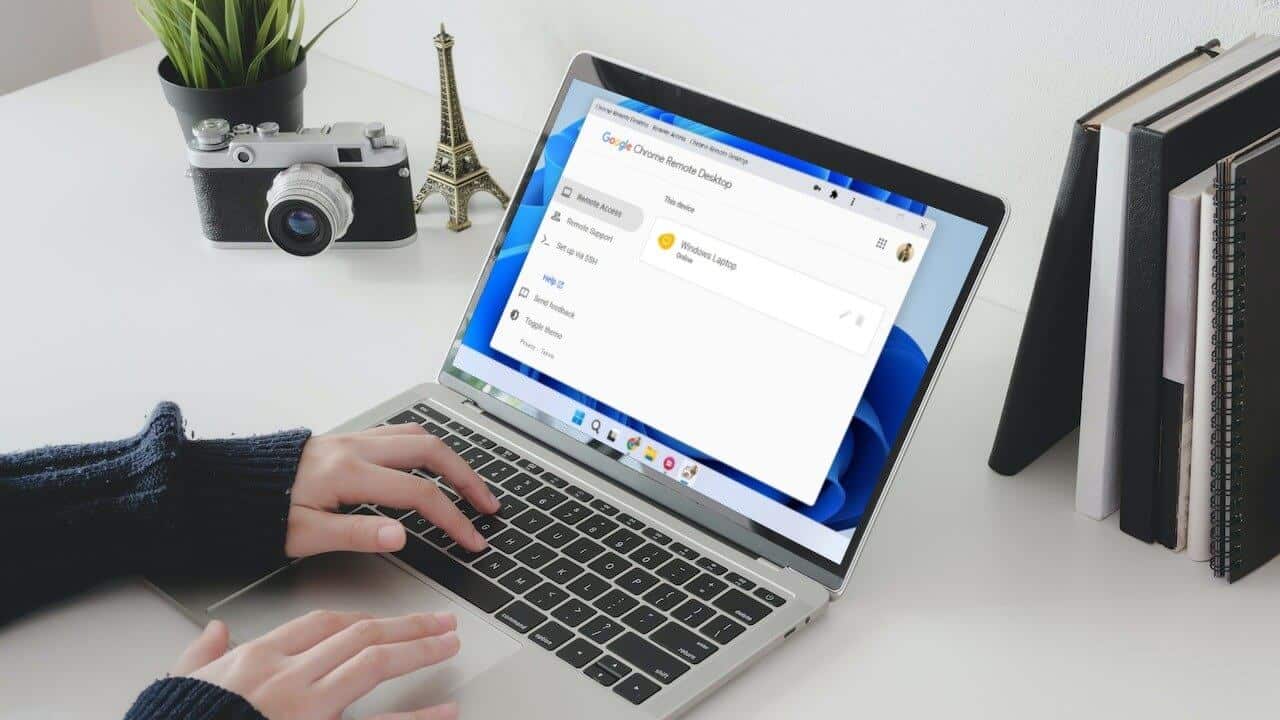Frequent Wi-Fi disconnections are one of the most annoying problems while browsing, working, or watching videos. Even with good coverage, you may sometimes experience unexplained connection drops, whether on your phone, computer, or even other smart devices. In this guide, we explain the common causes of this problem, along with practical steps to help you stabilize your connection and improve network performance in minutes.

Quick tips
- Intermittent or inconsistent Wi-Fi disconnection may be a sign of a problem with your Internet Service Provider.
- The problem may also lie with the router and its location.
- The connected device and its coverage may also be the cause.
One of the most common Wi-Fi questions after “What is the Wi-Fi password?” is probably “What’s wrong with my Wi-Fi?” A weak Wi-Fi signal can be frustrating and time-consuming to fix, disrupting your workday, not to mention downtime.
In this article, we'll provide some solutions that will hopefully strengthen your signal and get you back to normal.
Constant Wi-Fi Interruptions and How to Fix It
Wi-Fi problems can arise from several factors: your internet provider, your router, or even the device you're currently using. Below, we'll provide some general solutions to help you troubleshoot.
Restart your modem and device.
First things first, it should be pretty straightforward. If you're having trouble connecting, restart your router first, then restart your smart device or computer. Memory can become erratic, and a device that's been running for a long time may behave strangely. "Shut down and restart" is a cliché, but sometimes it works.
Check for network outages
Your service provider may be experiencing broader connectivity issues, or internet coverage in your area may be affected by weather or construction. Check with your population groups and, if possible, contact your internet service provider to verify.
large number of users
Any public Wi-Fi user will tell you how slow the network can be. Too many users can congest your bandwidth, leading to disconnections or even complete loss of connectivity. Upgrade your subscription if you need faster internet, or reduce the number of devices connecting to your network.
Update router firmware
Routers are like printers; you might not think they need firmware updates, but they do. In addition to bug fixes and security updates, newer firmware can better interact with connected devices and their operating systems. You can update your router's firmware from any connected device using a web browser app.
Troubleshoot your device
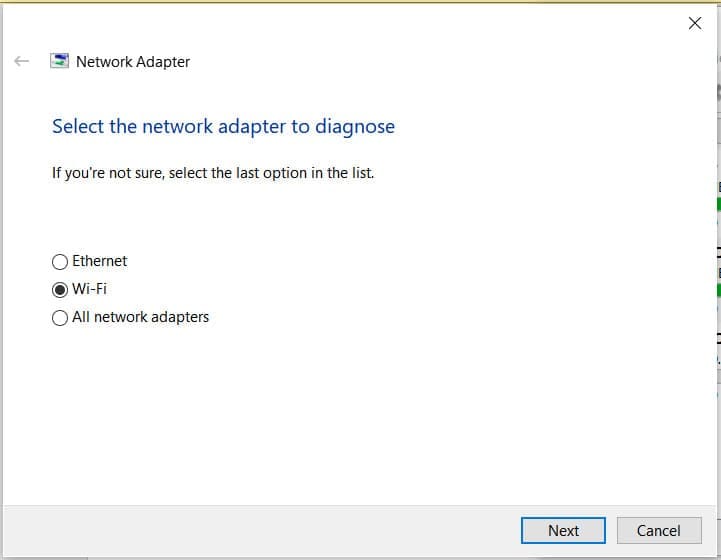
If you suspect connectivity issues with a particular device, try using the built-in troubleshooting tool to resolve the issue. For example, right-clicking the network icon in the Windows system tray allows users to launch the troubleshooting tool to detect the specific Wi-Fi issue. At the very least, this will reset your device's Wi-Fi network, which may be helpful.
Network reset
If you're using a computer, you can also reset the network on your computer. Here's how:
Step 1Open Settings (Win + I) and go to "Network and Internet".
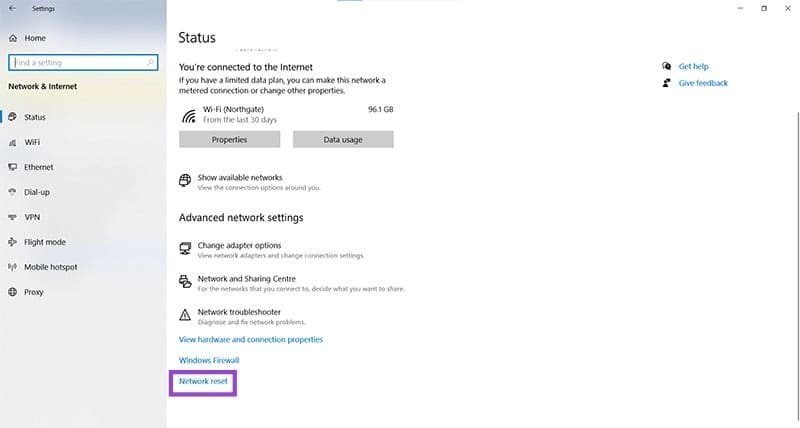
Step 2. Scroll down to Network reset” and click on the option.
To step 3. Click “Reset now.” Your computer's network will be reset once it restarts.
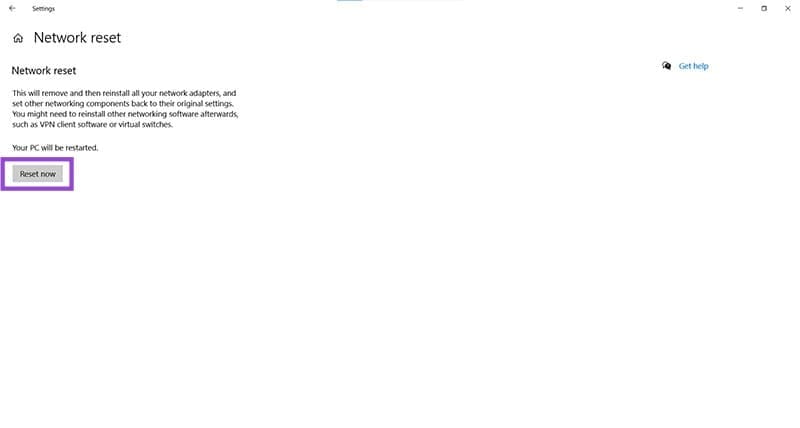
Out of coverage
Are you trying to reach your living room router from your bedroom? Some routers aren't very strong over longer distances, and their signal may become intermittent the further you move away. You can move them to a more central location in your home, or consider purchasing one or two Wi-Fi extenders to place around your home.
radio interference
Your router may not be the only device transmitting signals. Wi-Fi signals, particularly 2.4 GHz frequencies, often conflict with radio waves, phone signals, and other devices. If possible, try using the 5 GHz option on your router or moving your device closer to it.
It is also important that the router be away from other powerful electronic devices and free from as many physical obstructions as possible for the best possible performance.
Stable Wi-Fi connection doesn't require complicated equipment. It requires identifying the underlying cause of the problem and implementing the appropriate steps to resolve it. By following the steps outlined in this guide, you can eliminate frequent interruptions and return to stable, fast internet use. If the problem persists after following these steps, you may need to check your router or contact your service provider to verify the quality of your network.