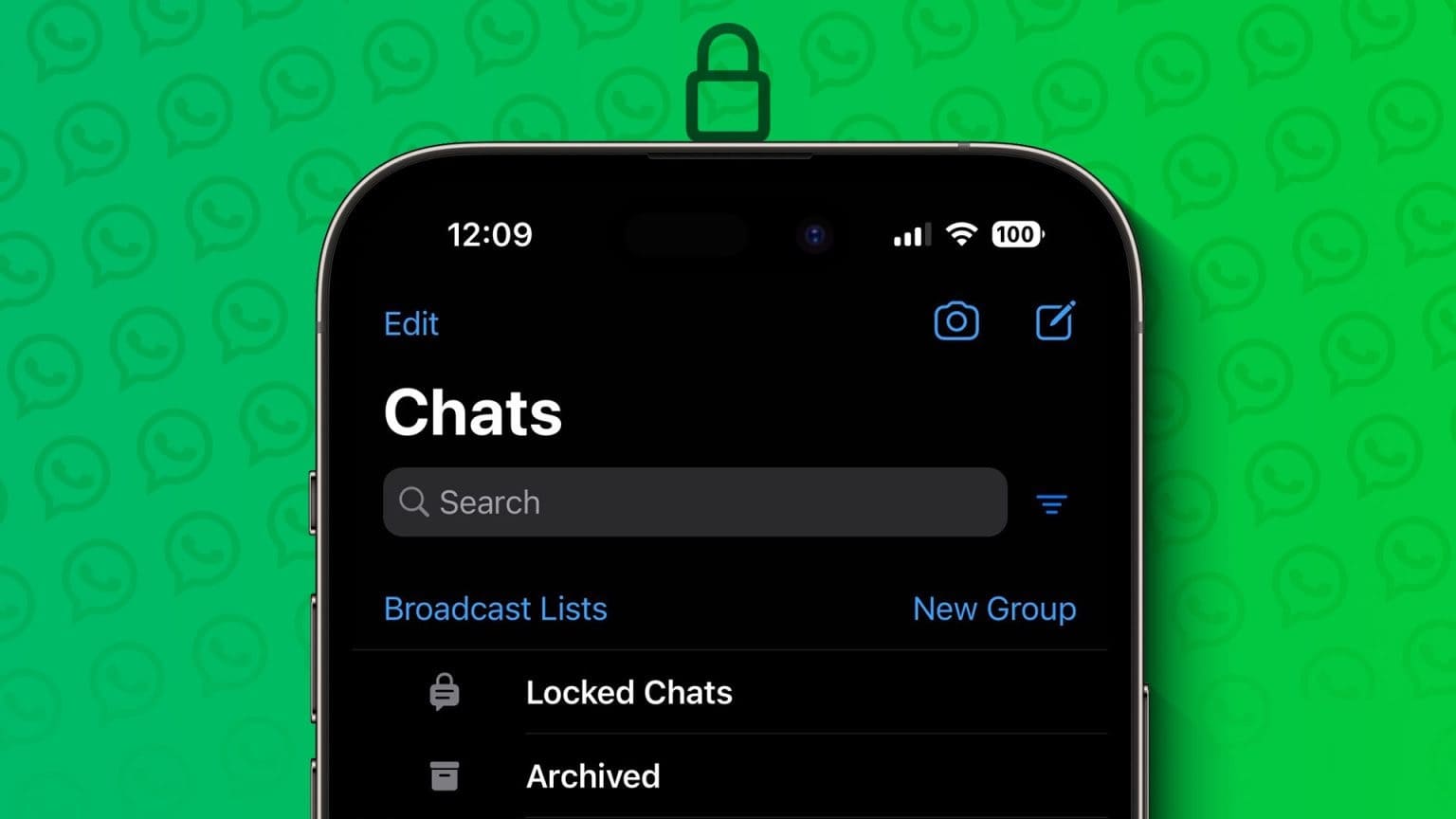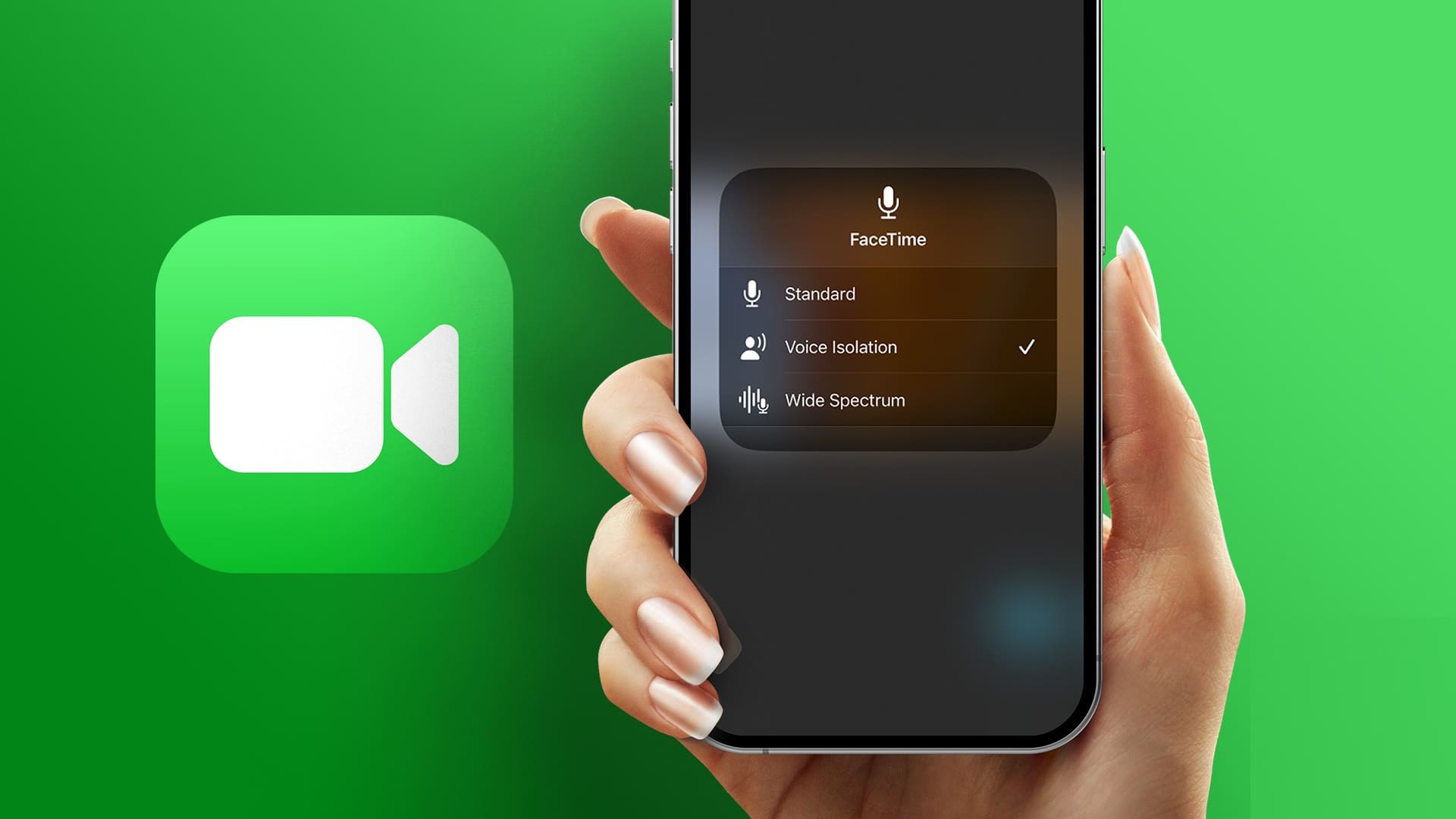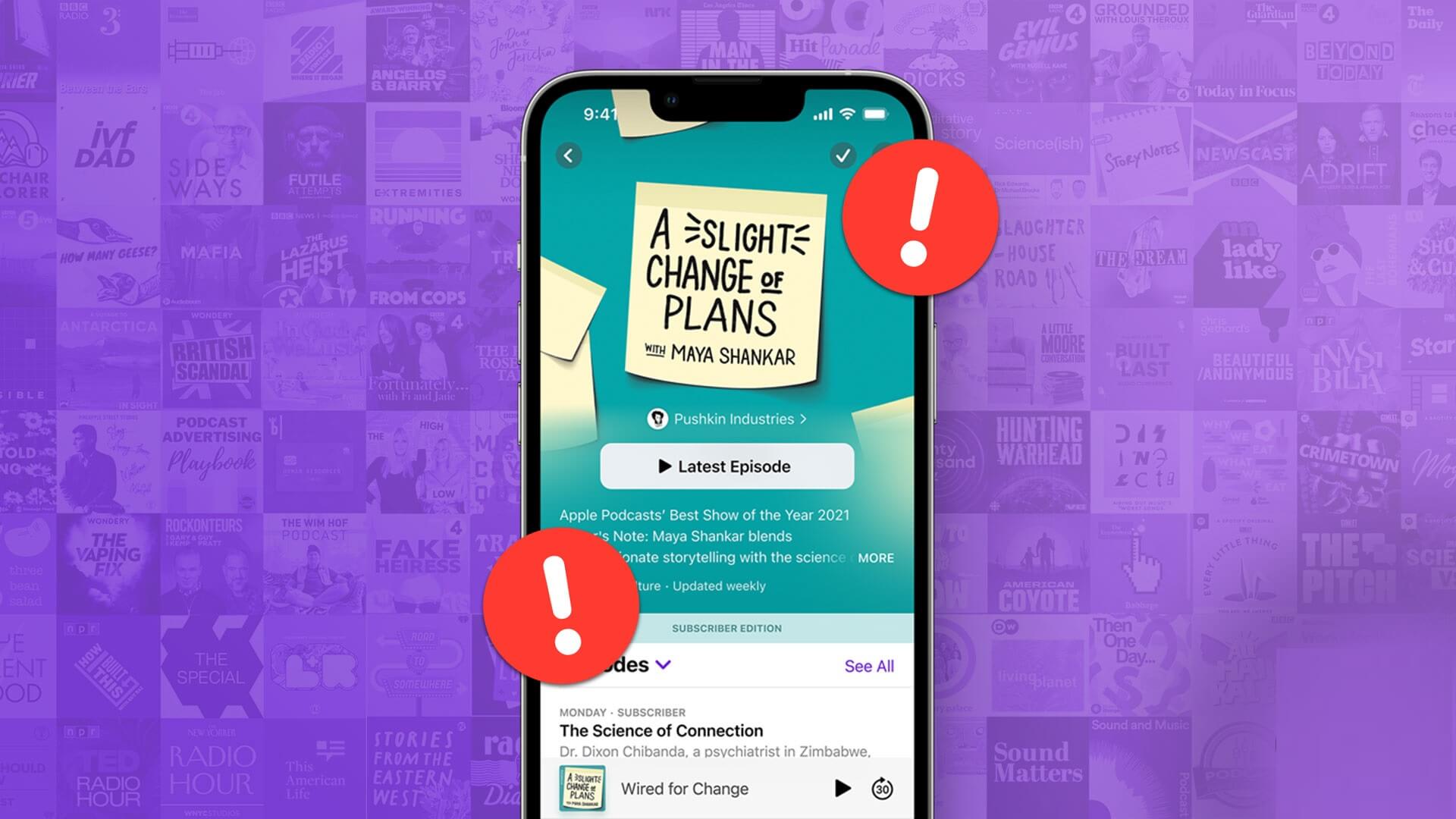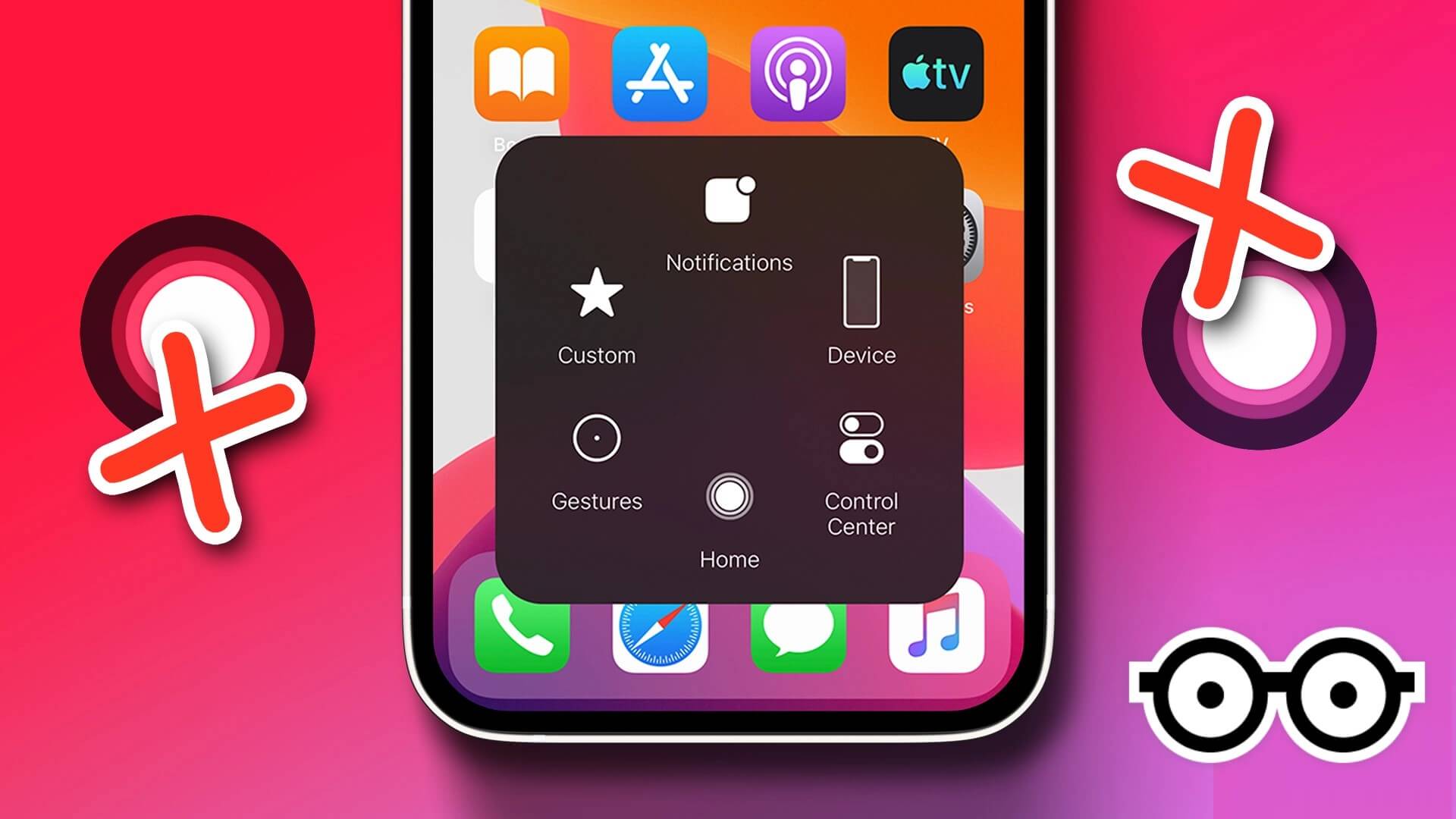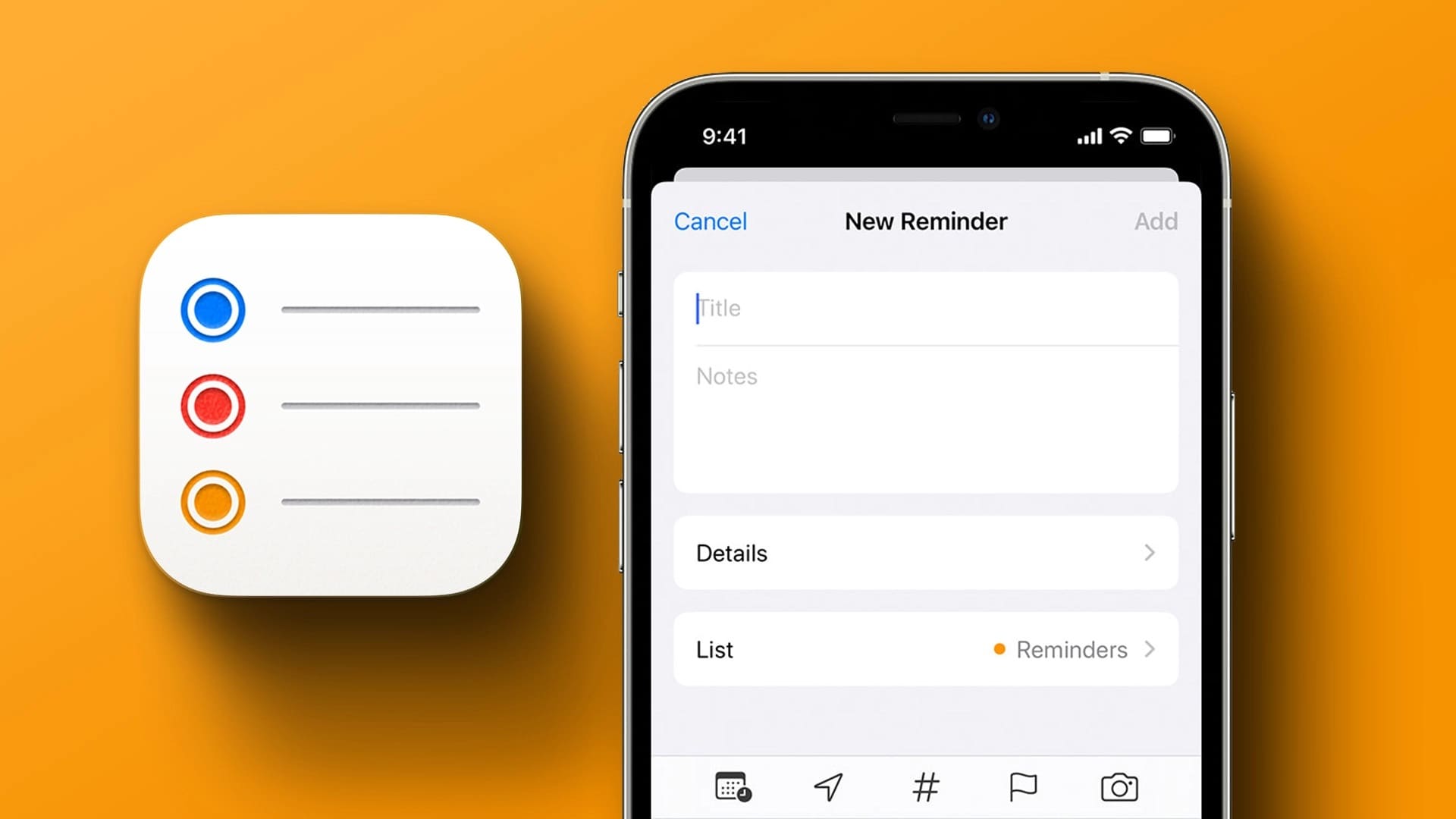Prepare Apple Watch It's undoubtedly one of the best smartwatches out there, whether it's for tracking workouts or responding to notifications. Another big advantage of the Apple Watch is its plethora of apps. Unfortunately, it can't be used Apple Watch Except with the iPhone. This leaves Android users with only one option – Wear OS. While Wear OS is feature-rich, it isn't as polished as WATCH on Apple WatchHowever, just like all Android phones, it's customizable. Along with apps from the Play Store, you can also sideload APK files, just like on a smartphone. This is useful if you can't find an app in the Play Store or if it's not available in your region. Here's how to install APK files on Wear OS smartwatches to sideload an app.

What is the use of sideloading applications on WEAR OS?
Wear OS is a platform that has evolved over the years. However, the app ecosystem is still very immature, with many app developers discontinuing support for their apps. This has led to the removal of many Wear OS apps from the Play Store. You can install APK versions of these apps on your smartwatch and sideload them if you want to use an app that is no longer in the Play Store.

Some Wear OS apps that appear on the Play Store may not be available in all regions. For example, Google Pay is only officially available in certain countries. However, you can install the APK on your Wear OS smartwatch and use it in your region.
How to install APK on WEAR OS SMARTWATCH using ADB
There are several ways to sideload APK files to a Wear OS smartwatch, but we'll take the universal route via ADB. You'll need a computer to install APK files on your smartwatch using this method. It's the safest because there's no third-party app involved.
ADB setup
Step 1: Download the ADB files Relevant depending on the operating system you are using on your computer.
Also
Step 2: Extract ZIP file To a location of your choice. In Windows system Hold down the Shift key and right-click on Extracted file , and select “Open command window here”On Mac and Linux, open Terminal, and type cd And press Enter To change the active directory, drag and drop the extracted folder into the Terminal window. You'll now get a path to this folder in Terminal. Press Entry.
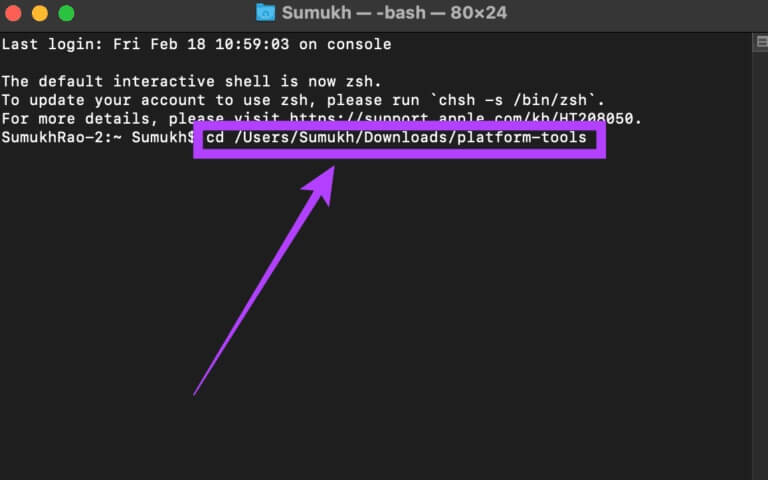
Step 3: to enable ADB debugging On the clock, open Settings app.

Step 4: Scroll down to System Department and press it.
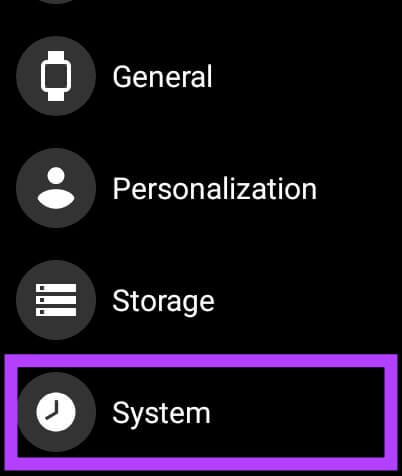
Step 5: Click on around.
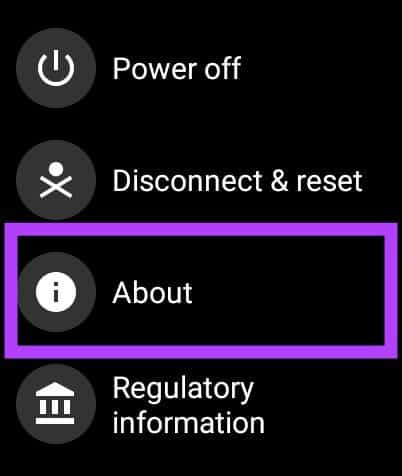
Step 6: Scroll until you find Build numberClick on it. 7 times repeatedly to open Developer Options On your watch.
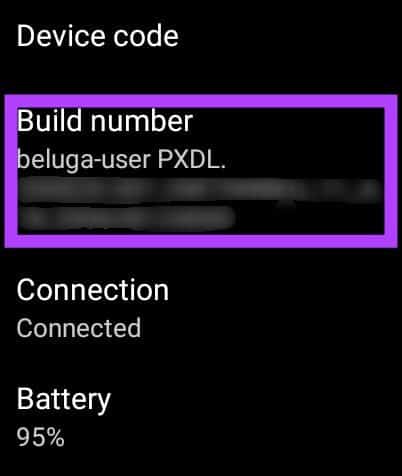
Step 7: when you open Settings app , you will find Developer Options At the bottom of the page. Click on it.
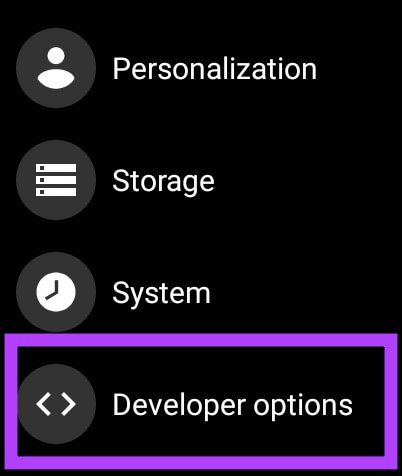
Step 8: Click the toggle next to ADB debugging To enable it, click on green mark When asked for confirmation.
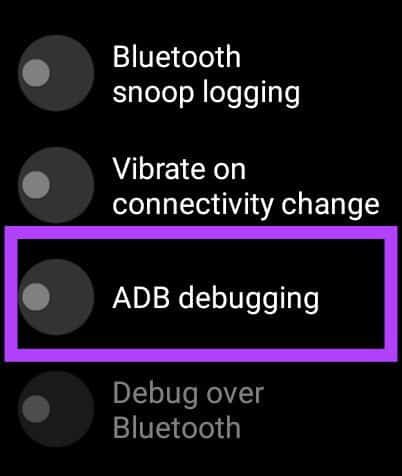
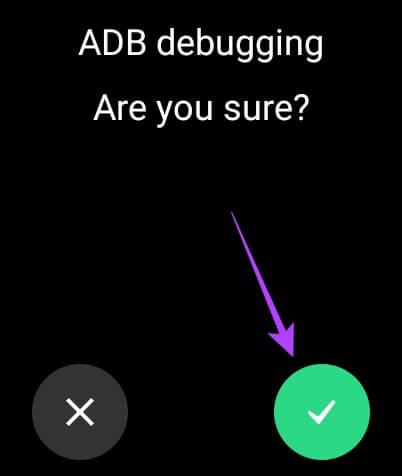
Step 9: Scroll down a little and also enable the toggle next to Correction Via Wi-Fi.
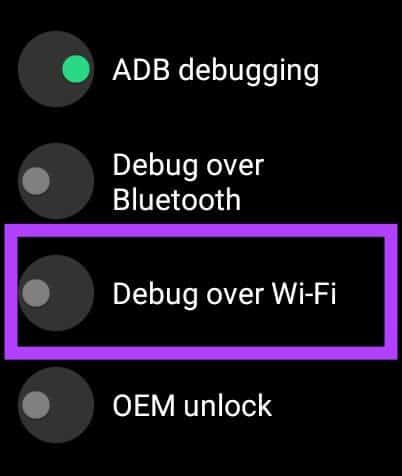
Step 10: The watch may initially display a message saying "Unavailable," which will soon be replaced by a string of characters including the IP address. This means that ADB over Wi-Fi is enabled. Make a note of the IP address displayed here. It will be something like 192.168.1.325:5555.
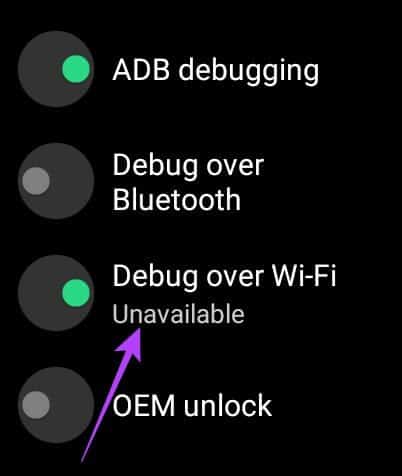
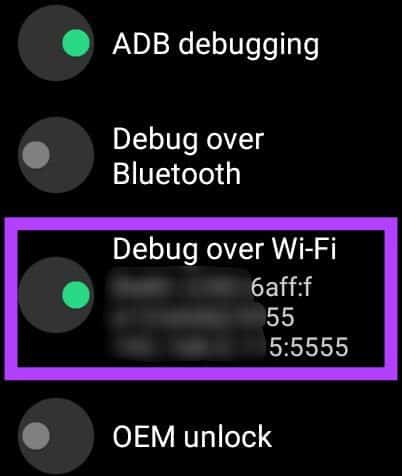
Install APK files via ADB
Now that you have enabled ADB over Wi-Fi, let's start transferring the APK file to the watch and installing it via your computer.
Step 1: Download the APK of the app you want to install from popular sources like APK MirrorCopy it to. Platform Tools folder Where ADB is installed.
Step 2: In the previously opened terminal window, type
./adb connect .
The IP address here is what you wrote down earlier. It will look like this:
./adb connect 192.168.1.325:5555.
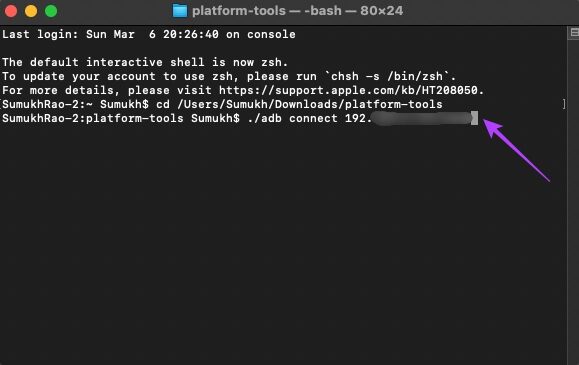
Step 3: You will now see a prompt on your watch to allow ADB connection. Select OK.
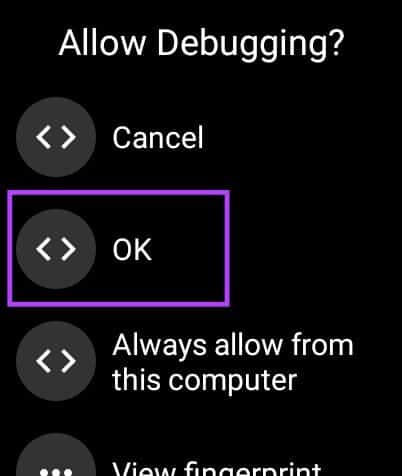
Step 4: The station window will now show that you are connected to the watch.
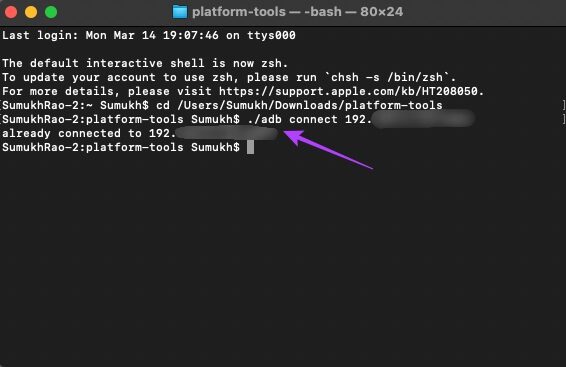
Step 5: Use the command below to move APK file To the hour.
./adb push /sdcard/
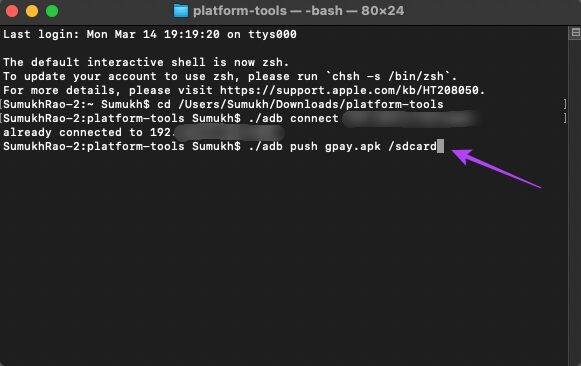
Step 6: will be Push the file to your watch The final result was also confirmed.
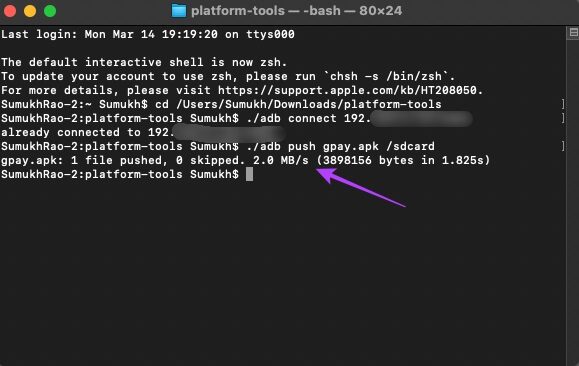
Step 7: Now it's time to install the application. Type this command, where it should be: filename.apk It is a name APK file Which you want to install:
./adb -e install
Step 8: It will be done now Show success message On the device to indicate that The application It has been installed on your watch.
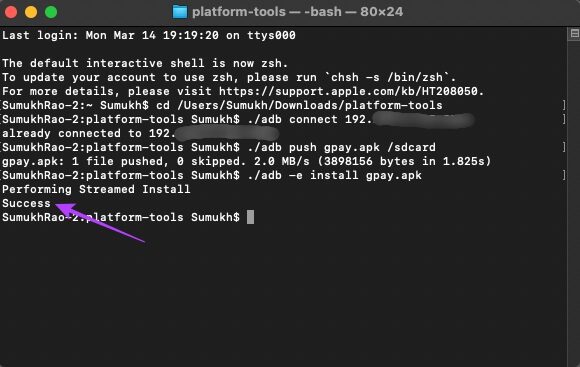
Step 9: come back to me Settings app On your watch then Go to developer options.
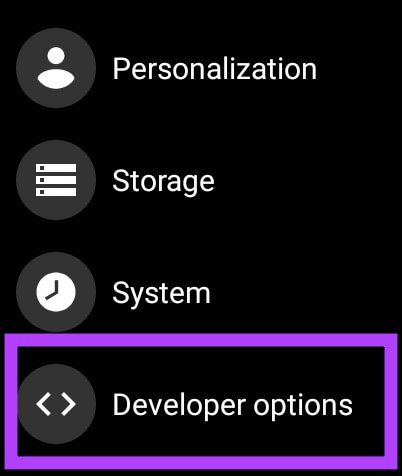
Step 10: Disabled ADB debugging To make sure it is not consumed battery power In the background unnecessarily.
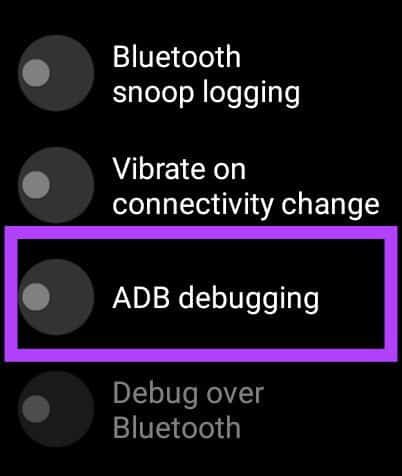
Step 11: Open App drawer On your watch and you will see The application The one you installed is listed there. Open it and you can use it like any other app.
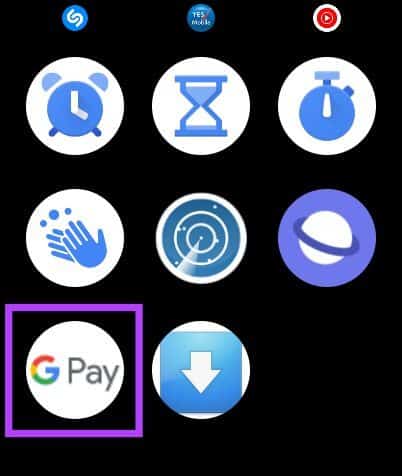
If you want to install multiple apps, repeat the process and then disable ADB debugging at the end. This process is similar to installing apps on an Android phone via ADB. The only difference is that we're using ADB over Wi-Fi instead of a wired connection.
Install unapproved WEAR OS apps on a smartwatch
Download APK files for any apps you want. This easy-to-follow tutorial shows you how to install APK files on Wear OS smartwatches, allowing you to use all apps and games that aren't officially supported in your region or on your device.